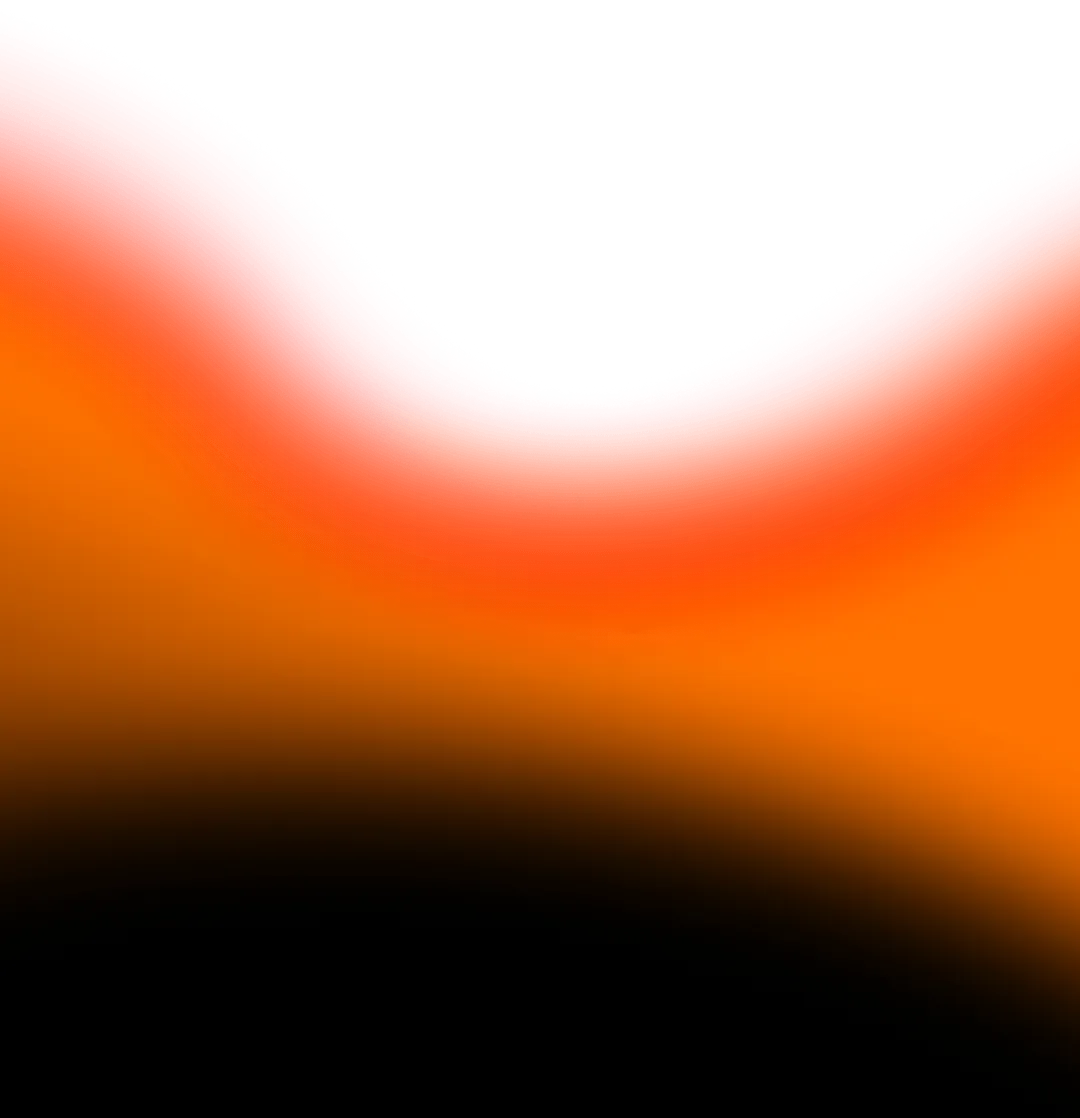10 Post-Production Mistakes That Kill Video Quality (And How to Fix Them Forever)
You’ve shot breathtaking footage. The lighting was perfect, the audio was crisp, and the talent delivered an Oscar-worthy performance. You move into the editing suite, the promised land where your vision will finally come to life. But then, something goes wrong. The final export feels… off. The colors are muddy, the sound is unbalanced, and the pacing drags. Despite your best efforts, the video lacks the professional polish you were striving for.
This scenario is all too common, and the culprit is often not the filming itself, but a series of subtle, cascading errors in the post-production process. Post-production is the stage where a good video becomes great, but it’s also a minefield where quality can be silently assassinated. From technical missteps that introduce digital artifacts to creative choices that undermine your story, these mistakes can render your expensive equipment and painstaking planning moot.
In this comprehensive guide, we will dissect the ten most devastating post-production mistakes that sabotage video quality. For each error, we will not only explain the 'why' behind the quality degradation but also provide a detailed, actionable 'how-to' for fixing it. This is your masterclass in preserving—and enhancing—the integrity of your footage from the timeline to the final render. Whether you're a corporate videographer crafting an AI annual report explainer or a creator aiming for a viral 20M-view pet fashion reel, avoiding these pitfalls is non-negotiable.
Mistake #1: Ignoring Color Management and Mismatched Color Spaces
Color is the emotional heartbeat of your video. It sets the mood, directs attention, and establishes a cohesive visual language. Yet, one of the most technically complex and frequently bungled aspects of post-production is color management. When ignored, it leads to washed-out highlights, crushed blacks, inaccurate skin tones, and a general lack of visual pop that makes your video look amateurish.
At its core, this mistake is about a failure to understand and respect the color pipeline. Every device—your camera, your monitor, your phone—captures and displays color differently. Color spaces are the defined ranges of color (or gamuts) that these devices use. The most common culprits in this disaster are:
- Log Footage Left Uncorrected: Many cameras shoot in a Log (logarithmic) color profile to capture a wider dynamic range. This footage looks flat and desaturated straight out of the camera. If you don't properly apply a color transformation or LUT (Look-Up Table) to "normalize" it before grading, any color work you do will be built on a broken foundation.
- Mismatched Color Spaces Between Clips: Mixing footage from different cameras (e.g., a Sony in S-Log3 and a DJI drone in D-Log) without first converting them to a common, working color space like Rec. 709 or DaVinci Wide Gamut creates an inconsistent and jarring visual experience.
- Editing in the Wrong Color Space: Your editing software and monitor have their own color space settings. If you're editing Rec. 709 content on a display set to P3, or vice versa, you are grading colors based on a lie. What looks perfect on your monitor will look completely different on other screens.
The Professional Workflow for Flawless Color
Fixing this requires a disciplined, step-by-step approach that professional colorists use on every single project.
- Input Color Space Transformation: As soon as you import your clips into your timeline, the first step is to transform all footage to a standard, high-quality working color space. In DaVinci Resolve, this is handled automatically by the Color Management settings. In other editors, you may need to manually apply a technical LUT or use an effect like the "Interpret Footage" function in Adobe Premiere Pro to correctly interpret the Log footage.
- Establish a Consistent Working Color Space: Set your project's timeline to a color space like DaVinci Intermediate or Rec. 709 Gamma 2.4. This creates a consistent playground for all your clips and grading.
- Calibrate Your Monitor: This is non-negotiable. Use a hardware calibrator like those from X-Rite or Datacolor to ensure your monitor displays colors accurately. Editing on an uncalibrated monitor is like framing a picture while wearing distorted glasses. For a deeper dive into achieving cinematic looks, our analysis of cinematic editorial shoots explores color grading in action.
- Grade in the Correct Order: Perform your primary color correction first (balancing exposure, contrast, and white balance), then move on to secondary grading (creative looks, skin tone adjustments).
- Export with the Right Output Color Space: Ensure your export settings specify the correct color space (almost always Rec. 709 for web delivery) and that you've tagged the file correctly.
By implementing this managed workflow, you move from guessing to knowing. Your colors will be consistent, accurate, and resilient across different viewing platforms, giving your videos an immediate and undeniable professional edge. This is the same foundational discipline required for advanced techniques like the AI cinematic lighting tools that are emerging.
Mistake #2: Poor Audio Mixing and Neglecting Sound Design
Humans are visual creatures, but we are emotional listeners. An audience will often forgive slightly soft footage, but they will immediately abandon a video with bad audio. Harsh dialogue, overpowering music, inaudible sound effects, and background hiss are the hallmarks of an amateur production. They scream "I didn't care enough," breaking immersion and undermining your credibility.
Great audio isn't just about making things audible; it's about creating a sonic landscape that supports the story. The most common audio mistakes in post-production include:
- The "Set and Forget" Level: Setting your dialogue to -6dB and your music to -20dB and calling it a day. Audio mixing is dynamic, not static. Levels need to be adjusted throughout the video to account for changes in performance and intensity.
- Ignoring Frequency Clashing: Your narrator's voice, background music, and sound effects all occupy a range of frequencies. When they clash—for example, a dramatic music score with a lot of low-mid energy competing with a deep male voice—both elements become muddy and indistinct.
- Noise Reduction Overuse: Over-zealous noise reduction can introduce a robotic, watery artifact known as "digital bubbling." It can make the audio sound worse than the original noise.
- Zero Sonic Texture: Relying only on dialogue and a music track. The real world is filled with subtle sounds: the rustle of clothing, room tone, distant traffic, specific Foley. Without these layers, your video will feel empty and sterile.
Crafting a Professional Audio Mix
Transform your audio from a weakness to a powerful strength by following this structured mixing process.
- Dialogue is King: Clean and Compress.
- Start by using a high-pass filter (around 80-100Hz) to cut low-end rumble that doesn't belong to the voice.
- Use a de-esser to tame harsh "s" and "t" sounds.
- Apply gentle compression (a 3:1 or 4:1 ratio) to even out the volume, making quiet words louder and loud words quieter, ensuring consistent intelligibility.
- Use parametric EQ to subtly reduce boxy frequencies (around 400-500Hz) and add a slight presence boost (around 3-5kHz) for clarity.
- Music and SFX: The Supporting Cast.
- Music should complement, not compete. Use sidechain compression or automated ducking so the music volume dips slightly whenever someone is speaking.
- Employ EQ on the music track. Create a "pocket" for the dialogue by making a subtle cut in the music around the 1-3kHz range, where the human voice is most prominent.
- Build a Bed of Sound. Always include a faint layer of room tone or ambient sound to fill any unnatural silences and smooth cuts between different audio clips. This is a secret weapon for seamless editing, a technique we also leverage in AI corporate training shorts to maintain viewer focus.
- Master Your Levels. For web video, aim for these loudness targets:
- Dialogue: Average around -12dB to -6dB LUFS.
- Overall Mix (Music, SFX, Dialogue): Normalize your final export to -16 LUFS for YouTube or -14 LUFS for Facebook/Instagram. This prevents viewers from having to constantly adjust their volume. Tools like iZotope Insight are excellent for measuring loudness.
When you treat audio with the same reverence as visuals, you create a truly immersive experience. The audience may not consciously notice a perfect mix, but they will absolutely feel it. This level of detail is what separates a generic video from a compelling piece of content, whether it's a viral cybersecurity explainer or a cinematic sound design project.
Mistake #3: Inefficient Workflow and Project Disorganization
This mistake is the silent killer of creativity and quality. Before a single creative decision is made, a disorganized workflow can doom your project to mediocrity. It manifests as lost footage, wasted hours searching for assets, version control chaos, and a sluggish editing timeline that crashes constantly. This chaos forces you into creative compromises and introduces technical errors.
A messy workflow isn't just an inconvenience; it has tangible consequences for your final video:
- Corrupted Projects and Lost Work: Without a structured backup and archiving system, a single corrupted project file can mean days of lost work.
- Inconsistent Naming and Branding: When you can't find the correct logo version, lower third, or music cue, you might use an outdated or incorrect asset, breaking brand consistency.
- Performance Bottlenecks: Editing with high-resolution footage (like 4K or 8K) without using proxy files will choke even the most powerful computer, leading to a stuttering, frustrating editing experience where you can't properly judge pacing or motion.
- Collaboration Nightmares: If you're working with a team, a lack of a central asset library and clear version history means people are constantly overwriting each other's work or using outdated edits.
Building a Bulletproof Post-Production Pipeline
Implementing a professional workflow is like building a strong foundation for a house. It takes initial effort but saves you from catastrophic failure later. This is especially critical for complex projects like startup pitch animations or multi-part B2B demo videos.
- The Ingest and Backup Ritual.
- As soon as you offload footage from your cards, create a folder structure:
Project_Name > 01_Raw_Footage > [Camera A, B, etc.]. - Immediately create a backup of the raw footage on a separate drive or cloud storage service like Backblaze.
- Use a checksum verification tool when copying to ensure no data is corrupted.
- Proxy Workflow is Non-Negotiable.
- Create low-resolution proxy files (e.g., ProRes Proxy or DNxHD LB) for all your high-res footage.
- Edit seamlessly with the proxies. All major NLEs (Premiere Pro, Final Cut Pro, DaVinci Resolve) have toggleable proxy workflows.
- When you export, the software automatically re-links to your original high-resolution files for a pristine final render. This single step will revolutionize your editing speed and stability.
- Organize with Bins and Metadata.
- Inside your editing project, don't dump everything into one folder. Create logical bins: "A-Roll," "B-Roll (Scenics)," "B-Roll (Action)," "Music," "SFX," "Graphics," "Exports."
- Use color labels and metadata tags to quickly identify clips (e.g., green for "approved takes," red for "do not use").
- Master the Export Settings.
- Save your correct export settings as a preset. For YouTube/Vimeo, this is typically H.264, matching the source resolution and frame rate, with a bitrate of 20-50 Mbps for 4K.
- Never just guess. An incorrect export can reintroduce compression artifacts, kill your colors, or de-interlace your footage incorrectly.
An efficient workflow isn't about bureaucracy; it's about creating the mental and technical space for creativity to flourish. When you aren't fighting your own project, you can focus on what truly matters: telling a great story. This systematic approach is the bedrock that enables the use of advanced AI predictive editing tools effectively.
Mistake #4: Overusing Transitions and Flashy Effects
In the quest to make a video dynamic and engaging, many editors fall into the trap of overusing transitions and visual effects. A constant barrage of whip pans, glitch transitions, zoom bursts, and film burns does not equal professionalism; it signals a lack of confidence in the core content. The most powerful edits are often the simplest: the straight cut, the subtle cross-dissolve.
Every transition should have a narrative or psychological purpose. When used indiscriminately, flashy effects:
- Distract from the Story: They draw attention to the edit itself, pulling the viewer out of the narrative and reminding them they are watching a constructed video.
- Create a Dated Look: Remember the era of star-wipes and page curls? Overused contemporary trends will similarly date your video, making it feel cheap and transient rather than timeless.
- Undermine Pacing: A rapid-fire sequence of intense transitions can be exhausting for the viewer and prevent any emotional moments from landing.
- Compromise Visual Quality: Many complex transitions involve heavy scaling and motion blur, which can soften your image and introduce unwanted artifacts, especially on lower-bitrate web streams.
The Art of Intentional Editing
The rule of thumb is simple: use effects to serve the story, not to save it. This principle is key to the success of even the most energetic content, like a viral fitness challenge or a gaming highlight short.
- Embrace the Power of the Cut. The standard cut is the foundation of film language. It's invisible and propels the story forward. Use cuts for most scene changes and to create rhythm within a sequence.
- Use Cross-Dissolves for Time and Softness. A cross-dissolve suggests a passage of time or a softening of mood. It's perfect for dream sequences, montages, or gently moving from one related scene to another.
- Reserve "Impact" Transitions for Key Moments. A whip pan, smash cut, or zoom transition can be highly effective, but only when used sparingly for a specific punch. For example, a quick whip pan can heighten the energy in a fast-paced action short, but using it between every talking head shot is overkill.
- Motivate Your Effects with Action. The most seamless "flashy" transitions are those motivated by on-screen movement. A person walks past the camera, obscuring the lens, and as they pass, the scene has changed. This feels organic, not applied.
- Less is More. Before adding any transition, ask yourself: "Does this help tell the story or convey the intended emotion?" If the answer is no, use a cut.
Audiences connect with stories and emotions, not with transitions. By exercising restraint and intentionality, you put the focus back on your content. Your edits will feel more confident, your pacing more controlled, and your overall video will carry a greater sense of purpose and polish. This disciplined approach is what allows the content itself to shine, whether it's a heartfelt authentic family diary or a complex immersive storytelling project.
Mistake #5: Incorrect Export Settings and Heavy Compression
You've navigated the color grade, perfected the audio mix, and your timeline is a masterpiece of organized, intentional editing. Then, you click "Export," choose the wrong settings, and unwittingly destroy all that hard work. This is the tragic final mistake—sabotaging your video at the finish line. Incorrect export settings can reintroduce noise, create blocking artifacts, desaturate colors, and result in a file that is either unnecessarily large or catastrophically low-quality.
The world of codecs and containers is complex, but understanding a few key concepts is critical. The most common export blunders are:
- Using the Wrong Codec: A codec (compressor/decompressor) is the algorithm that shrinks your video for delivery. Editing codecs (like ProRes, DNxHR) are high-quality and large-file-sized. Delivery codecs (like H.264, H.265/HEVC) are highly compressed for efficient streaming. Exporting your final video in an editing codec will create a monstrously large file, while editing with a delivery codec will be slow and look terrible.
- Bitrate Starvation: Bitrate is the amount of data processed per second of video. Too low of a bitrate, and the codec can't retain detail, resulting in a blurry, pixelated mess, especially in scenes with complex motion or fine detail (like foliage or hair).
- Ignoring Level and Profile (H.264): For H.264, using a High Profile with a Level of 4.0 or 4.2 is standard for HD and 4K delivery. An incorrect setting can cause compatibility issues, preventing your video from playing on certain devices.
- Mismatched Frame Rate and Scanning: Exporting 24fps footage at 30fps can cause judder, while exporting interlaced footage as progressive (or vice-versa) will create ugly combing artifacts.
The Golden Rules for a Flawless Export
Follow these guidelines to ensure your exported video is a perfect digital replica of your pristine timeline. This is the final, crucial step for all video, from a drone real estate reel to a luxury resort walkthrough.
- Match Your Source. As a baseline, your export resolution and frame rate should match your timeline settings. If you edited in 4K 24fps, export in 4K 24fps.
- Choose the Right Format and Codec.
- For Web (YouTube, Vimeo, Social Media): Use MP4 container with H.264 codec. This is the universal standard. For even smaller file sizes with comparable quality, H.265 (HEVC) is becoming more widely supported.
- For Archiving or Pro Client Delivery: Use a high-quality codec like ProRes 422 or DNxHR HQX in a MOV or MXF container. This creates a large file but is a lossless master from which any other format can be derived.
- Master the Bitrate Settings.
- VBR vs CBR: Use VBR (Variable Bitrate), 2-pass. This allows the codec to use more data for complex scenes and less for simple ones, maximizing quality for a given file size. CBR (Constant Bitrate) is inefficient.
- Bitrate Targets:
- 1080p HD: 10-20 Mbps (VBR, 2-pass)
- 4K UHD: 20-50 Mbps (VBR, 2-pass)
- Check Your Audio Settings. Export audio as AAC with a bitrate of 320 kbps or higher. Ensure it's set to stereo unless you've specifically mixed in surround sound.
- Always Do a Quality Check. Watch the final exported file from beginning to end on a different device than you edited on (e.g., your phone or a tablet). This is the best way to catch any unexpected artifacts or sync issues that didn't show up in your NLE's preview.
Your export is the final product, the only version your audience will ever see. Taking five extra minutes to verify your settings is the cheapest insurance policy you can buy to protect the dozens of hours of work you've invested. A perfect export ensures the visual fidelity you worked so hard to achieve is delivered intact, whether it's for a film restoration project or a new AI product photography reel.
Mistake #6: Failing to Master Pacing and Rhythm
You can have perfect color, pristine audio, and flawless exports, but if your video's pacing is off, you will lose your audience. Pacing is the invisible rhythm, the ebb and flow of a video's energy that guides the viewer's emotional journey. A video that drags feels boring; a video that's relentlessly fast feels shallow and exhausting. Mastering pace is what separates a mere sequence of clips from a compelling narrative.
Poor pacing is often a failure of editing intuition. Common symptoms include:
- The "Info-Dump" Montage: Stringing together a long series of similar shots at the same rhythm, without any variation, to convey information. This quickly becomes monotonous.
- Holding Shots Too Long: Letting a shot linger well after the action or information within it has concluded. This kills momentum and tests the viewer's patience.
- Cutting Too Quickly: The opposite problem. Never allowing a moment to breathe, especially after an emotional beat or a key piece of information, prevents it from resonating with the audience.
- Ignoring Music as a Pacing Tool: Editing without any regard for the natural rhythm and beats of your background music or sound design, creating a disjointed feel between what we see and hear.
Editing with Rhythm and Feel
Crafting perfect pacing is an art, but it's built on a foundation of conscious technique. This is equally vital for a 30-second TikTok comedy skit and a 3-minute healthcare explainer.
- Map the Emotional Arc. Before you start fine-cutting, outline the emotional journey of your video. Where is the calm introduction? The building tension? The dramatic climax? The satisfying resolution? Your pacing should reflect this arc—slower in contemplative moments, faster in exciting ones.
- Vary Your Shot Lengths. Use a mix of long-duration shots (5-10 seconds) to establish a scene or let a moment breathe, medium shots (2-5 seconds) for standard action and dialogue, and quick cuts (less than 1 second) to generate energy, excitement, or to show rapid details.
- Cut on Action. This is a fundamental rule of filmmaking. Cutting in the middle of a movement (a person standing up, a car turning a corner) makes the edit feel seamless and invisible, propelling the viewer smoothly to the next shot.
- Use the Breather. After a key revelation, a big laugh, or an intense action sequence, allow a brief pause. Hold on a character's reaction shot or a wide establishing shot for a few extra frames. This gives the audience time to process and absorb what just happened.
- Edit to the Music. If you're using a music track, make your cuts on the beat or on significant musical accents. This synchronizes the auditory and visual rhythms, creating a powerful, hypnotic flow. This technique is a core driver behind the success of festival recap reels and AI music remix videos.
- Watch it Back, Then Walk Away. After a rough cut, watch the entire video without touching the keyboard. Note where your attention wavers (it's too slow) or where you feel overwhelmed (it's too fast). Then, take a break and come back with fresh eyes; your perception of pace will be much more accurate.
Pacing is the heartbeat of your story. When you master it, you gain control over the viewer's attention and emotional experience. You can build tension, evoke laughter, and deliver powerful messages with precision. A well-paced video feels intentional, professional, and, most importantly, it feels good to watch, keeping viewers engaged from the first frame to the last. This is the subtle art that makes content like startup demo reels and student spotlight videos truly captivating.
Mistake #7: Neglecting Detail Work - Sharpness, Noise, and Flicker
While broad strokes like color and pacing define the overall feel of your video, it is the microscopic attention to detail that separates a good video from a great one. In the final stages of post-production, many editors overlook the critical tasks of managing sharpness, digital noise, and flickering artifacts. These subtle imperfections may not be consciously noticed by every viewer, but their cumulative effect creates a subconscious sense of amateurism, preventing your video from achieving that coveted "broadcast quality" finish.
These issues often stem from the inherent limitations of camera sensors and lighting environments, but they are exacerbated by poor post-production technique:
- Over-Sharpening as a Crutch: Disappointed with soft-looking footage, editors often crank up the sharpness slider. This creates ugly, high-contrast halos around edges (haloing), amplifies noise, and gives the image a brittle, unnatural texture.
- Brutal Noise Reduction: Shooting in low light introduces luminance and chrominance noise. Overzealous noise reduction smears away detail, making skin look like wax and textures appear painterly and artificial, a problem often referred to as "plastic skin."
- Ignoring Flicker from Artificial Lights: When shooting under LED or fluorescent lights with a shutter speed that doesn't sync with the AC power frequency, you get a distracting flicker or banding. This is often missed during editing but becomes a glaring error in the final export.
- Forgetting Lens Corrections: Virtually every lens has some degree of distortion, vignetting, and chromatic aberration. Leaving these uncorrected, especially with wide-angle lenses, results in slightly bowed lines, darkened corners, and color fringing that cheapens the entire image.
The Professional's Guide to Pixel-Perfection
Addressing these fine details requires a light touch and the right tools. The goal is not to create a perfect digital image, but a perfect organic one. This meticulous process is essential for all professional work, from portrait photography reels to architectural drone footage.
- Apply Lens Corrections First.
- This should be the very first step in your visual pipeline, even before color correction. Most editing software has built-in profiles for common lenses.
- Enable options to remove distortion, correct vignetting, and eliminate chromatic aberration. This gives you a clean, optically accurate starting point.
- Sharpen with Intelligence, Not Force.
- Avoid the basic "Sharpen" slider. Use advanced tools like Unsharp Mask or, even better, High Pass sharpening in Photoshop for stills or dedicated tools in Resolve or Premiere.
- The key is to sharpen the mid-tones and fine details while protecting areas of flat color and skin tones from the effect. Use a mask or luminance key to apply sharpening only to the mid-high frequency details.
- Aim for a level of sharpening that looks crisp on a 100% zoom view; it will often feel slightly over-sharpened, but this compensates for the softening inherent in video compression.
- Noise Reduction: A Two-Stage Process.
- Temporal NR: This analyzes multiple frames to distinguish between random noise (which changes frame-to-frame) and actual detail (which is persistent). It's highly effective and should be your first step. Use a very low setting to avoid the "sliding window" effect.
- Spatial NR: This works on a single frame, blurring away noise. This is where you must be extremely conservative. Use the finest threshold and radius settings possible. It's better to have a little noise than no detail. Modern AI-powered tools like the Topaz Video AI suite can be remarkably effective at separating noise from detail.
- Eliminate Flicker and Banding.
- Flicker is best fixed in-camera by matching your shutter speed to the power grid (e.g., 1/100s for 50Hz regions, 1/120s for 60Hz).
- In post, use dedicated deflicker plugins or the built-in tools in DaVinci Resolve. These work by analyzing and averaging the brightness across several frames to create a consistent luminance level.
This granular, detail-oriented work is what gives a video its final polish. When sharpness is applied judiciously, noise is minimized without loss of texture, and flicker is eliminated, the image achieves a clarity and stability that feels inherently professional. It’s the difference between a video that looks "shot" and a video that looks "crafted," a critical distinction for high-stakes projects like luxury property walkthroughs or fashion editorial content.
Mistake #8: Inconsistent or Poorly Designed Graphics and Titles
Text and graphics are not mere decorations; they are functional elements that convey crucial information, reinforce branding, and guide the viewer's understanding. When they are inconsistent, poorly designed, or difficult to read, they become a major distraction that undermines the credibility of your entire production. In an age where brand identity is paramount, unprofessional graphics are a direct reflection of a unprofessional company or creator.
The sins of bad motion graphics are numerous and painfully visible:
- Font Anarchy: Using three or more different fonts in a single video, or worse, using overused and unprofessional fonts like Comic Sans or Papyrus.
- The Rainbow Puke Color Palette: Clashing colors, overly vibrant text, and a lack of a cohesive color scheme for titles and lower thirds.
- Illegible Text: Text that is too small, has poor contrast against the background, or is covered by busy parts of the video.
- Over-Animated Mania: Titles that fly in from every direction with multiple bounces and spins. This "animation for animation's sake" approach is distracting and dated.
- Brand Inconsistency: Using a different logo version, color, or font in every video you produce, failing to build a recognizable and trustworthy visual identity.
Principles of Professional On-Screen Typography and Design
Effective graphics are clear, consistent, and complementary. They should feel like an integrated part of the video, not a slapped-on afterthought. This is a core component of successful corporate explainer shorts and B2B demo animations.
- Establish a Brand Style Guide.
- Define your brand's core fonts (a primary and a secondary), your color palette (primary, secondary, and accent colors), and logo usage rules.
- Create title and lower third templates in your editing software that adhere to this guide. Use these templates for every single project to ensure absolute consistency.
- Prioritize Readability Above All Else.
- Contrast is Key: Ensure your text has a strong contrast against the background. Use a subtle drop shadow, a semi-transparent background bar, or an outer glow to make text pop without being intrusive.
- Size and Duration: Text must be large enough to read on a mobile screen. A good rule is to keep titles on screen long enough to read twice aloud at a comfortable pace.
- Font Choice: Stick to clean, sans-serif fonts (like Helvetica, Inter, or Montserrat) for on-screen text. They are more legible at small sizes than serif fonts.
- Animate with Purpose and Restraint.
- Choose simple, elegant animations. A gentle fade or a subtle slide is almost always better than a whirlwind spin.
- Keep animation durations short and snappy. An animation should not slow down the pace of your edit.
- Use the principle of "Easing" (or "Keyframe Interpolation"). Avoid linear movement, which looks robotic. Use ease-in and ease-out to give animations a natural, weighted feel.
- Leverage Modern Tools.
- Use software like Adobe After Effects or Apple Motion to create sophisticated, reusable motion graphics templates (MOGRTs) that can be imported directly into your NLE. This separates the design (in After Effects) from the editing (in Premiere/Final Cut), ensuring consistency across editors.
Well-executed graphics are a silent ambassador for your brand. They convey information with clarity and reinforce a professional image without the viewer ever consciously noticing them. By investing in a solid design foundation and applying it with consistency, you elevate every piece of content you produce, building trust and recognition with your audience over time. This is how you build a visual identity that can compete in crowded spaces, from HR recruitment clips to startup founder diaries.
Mistake #9: Disregarding Platform-Specific Optimization
In today's fragmented digital landscape, a one-size-fits-all approach to video export is a recipe for failure. What works perfectly on a 4K television via YouTube will be a disaster when uploaded to Instagram or TikTok. Each platform has its own unique technical specifications, audience behaviors, and content consumption patterns. Disregarding these nuances means your video will be re-compressed into a blurry mess, displayed with the wrong aspect ratio, or simply ignored by the algorithm because it doesn't fit the platform's native format.
The cost of this mistake is low reach and poor engagement. Common errors include:
- Aspect Ratio Ignorance: Uploading a horizontal 16:9 video to TikTok or Instagram Reels, resulting in tiny, letterboxed content that fails to capture attention in a vertical feed.
- Ignoring Safe Zones: Placing critical text or graphics near the edge of a 16:9 frame, only for it to be cropped out or covered by UI elements (like profile pictures or buttons) on mobile platforms.
- Incorrect Codec and Bitrate: While H.264 is standard, some platforms now prefer or better support H.265. Uploading a file with a bitrate that is too low for the platform's re-encoding process will result in severe quality loss.
- Forgetting Mobile-First Sound: Many social media users watch video without sound initially. Failing to design your video to be understood visually (with captions and visual storytelling) means losing a massive portion of your potential audience.
Tailoring Your Master for Every Destination
The professional workflow involves creating a single, high-quality master file, then generating platform-specific derivatives. This ensures optimal quality and performance everywhere. This strategy is fundamental to the success of campaigns designed for specific platforms, like a TikTok comedy series or a LinkedIn B2B skit.
- Create a "Universal Master."
- Export your final video in the highest quality possible: ProRes 422 or DNxHR HQX in its native aspect ratio (usually 16:9). This is your archive and source file for all other versions.
- Adapt for Vertical (9:16) Platforms (TikTok, Instagram Reels, Stories).
- Reframe, Don't Just Crop: Don't just zoom in on your horizontal video. Go back to your timeline and create a dedicated 9:16 version. Reposition shots so the key action is centered, and use this as an opportunity to create a new, more intimate composition.
- Respect the Safe Zones: Keep all critical text and action within the central 80% of the frame to avoid being cropped by platform UI.
- Export: H.264, 4K (2160x3840), 30fps, 35-50 Mbps. Yes, 4K for vertical—it ensures maximum clarity on high-resolution phone screens.
- Optimize for Horizontal (16:9) Platforms (YouTube, Vimeo).
- This is your standard master. Use your universal master file.
- Export: H.264, 4K (3840x2160), 24/25/30fps (match source), 40-60 Mbps VBR 2-pass.
- Master the Square (1:1) for Instagram Feed.
- Similar to vertical, this often requires a dedicated reframing to work effectively. It's a unique composition that can feel very engaging when done intentionally.
- Bake in Captions.
- While platforms offer auto-captions, they are often inaccurate. For maximum impact and accessibility, burn open captions directly into your video for social media posts. Use a clear, legible font. For a deep dive on this, see our guide on AI auto-caption tools.
Conclusion: From Good to Great – The Post-Production Mindset
The journey through these ten critical mistakes reveals a common thread: the difference between amateur and professional video quality is rarely one giant error, but the accumulation of a hundred small oversights. Post-production is a craft of details. It demands a mindset that is equal parts artist and engineer—a creative vision guided by technical discipline and an uncompromising attention to the minutiae.
We've moved from the foundational pillars of color and sound, through the structural integrity of workflow and pacing, and arrived at the finishing touches of sharpness, graphics, and platform-specific delivery. Each stage relies on the one before it. A perfect color grade is wasted on a poorly mixed audio track. A brilliantly paced edit is undone by a corrupted export. A stunning visual masterpiece fails to connect because it's formatted incorrectly for its intended platform.
The path to impeccable video quality is not a secret held by a select few in Hollywood. It is a reproducible process built on education, intentionality, and rigorous process. It's about understanding the "why" behind every tool and technique, from the physics of color spaces to the psychology of a well-timed cut. It's about embracing the workflow that frees your creativity, not stifles it. And it's about having the patience to perform the final QC check when you're most eager to be done.
The landscape is evolving, with AI predictive editing and automated trailer tools entering the fray, but these technologies will only ever be as good as the foundational skills of the artist wielding them. The principles outlined in this guide are your bedrock—they are timeless.
Your Call to Action: Elevate Your Craft, Starting Now
Reading about these mistakes is the first step. Correcting them in your own work is the next. Don't try to fix everything at once; that path leads to overwhelm and burnout. Instead, adopt a mindset of continuous, incremental improvement.
- Conduct a Personal Post-Mortem. Take your most recent project and review it against this list of ten mistakes. Be brutally honest. Where did you cut corners? Where was your knowledge lacking? Identify your single biggest weakness.
- Choose One Area to Master. This month, make it your goal to deeply learn and implement a professional color management workflow. Next month, focus entirely on crafting a perfect, dynamic audio mix. The month after, rebuild your project organization from the ground up. Sustainable growth is a marathon, not a sprint.
- Build Your Toolkit and Templates. Create those color management presets. Build your brand-approved title templates. Set up your proxy workflow presets. This initial investment of time will pay for itself a hundred times over in saved hours and improved quality on every future project.
- Never Stop Learning. The field of video production is in constant flux. Subscribe to channels from professional colorists and sound engineers. Read case studies on what makes successful training clips or luxury property videos work. The goal is not to chase every new trend, but to deepen your understanding of the enduring principles of the craft.
You now possess the knowledge to systematically eliminate the errors that kill video quality. The power to transform your work from good to great, from overlooked to impactful, is in your hands. It's time to close the gap between your vision and your final render. Now, go and create something exceptional.
For more insights on leveraging the latest trends and AI tools in your video strategy, explore our blog or contact us to discuss how we can help you achieve your production goals.